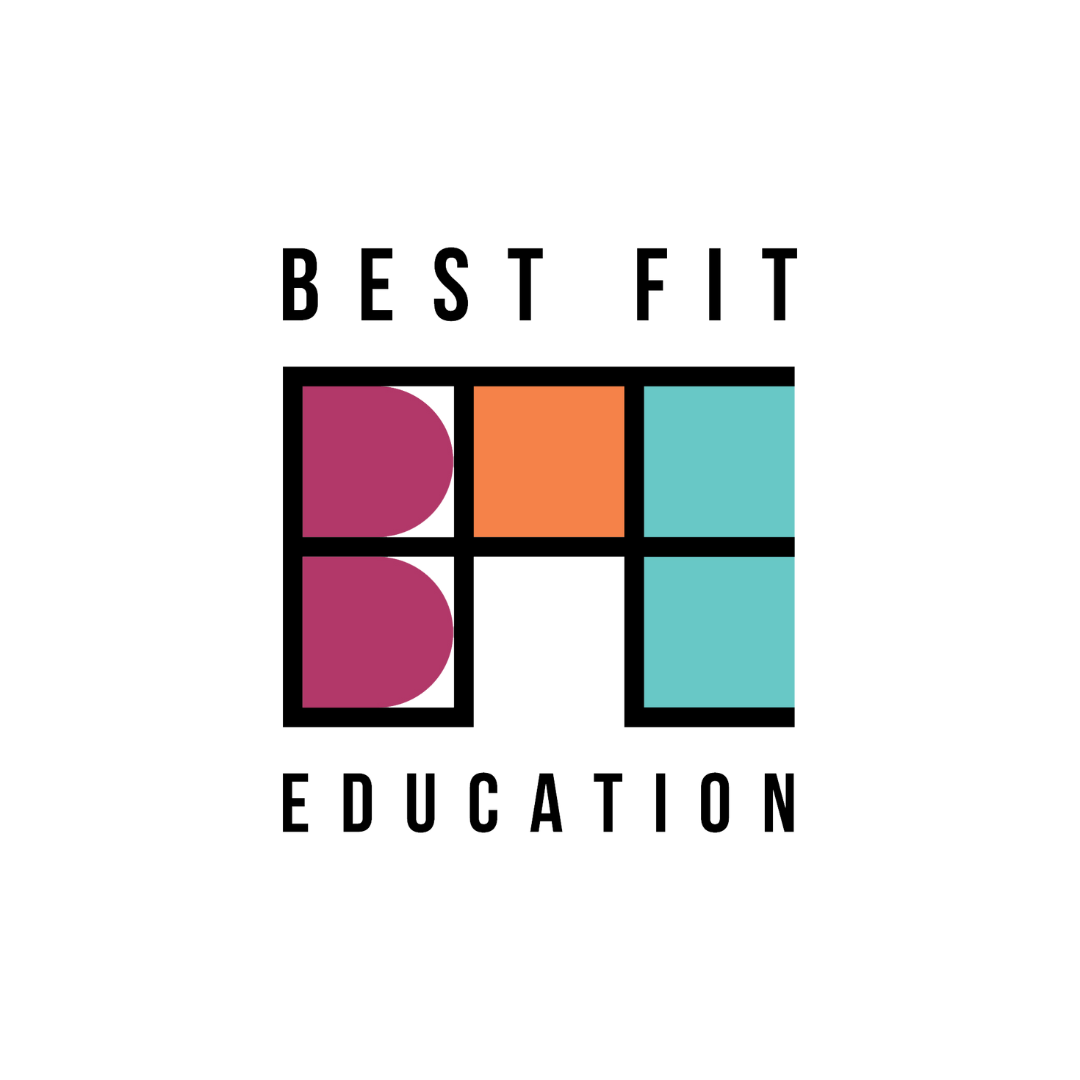Film Quick Takes: Creating Meaning From Sound
Go to a place that holds a lot of meaning for you. Record audio that captures why the place is important.
Place this audio recording in the timeline of a film editing software program. Find images and assemble them in a timeline so that they illustrate the meaning you captured in the audio recording.
To add images to a sound recording in film editing software, you can follow these general steps:
Import your sound recording and images into your film editing software. Make sure they are all in the same project and timeline.
Identify the section of the sound recording where you want to add an image. You can use the waveform display of the sound recording to help you pinpoint the exact moment.
Add a video track above the sound recording track in the timeline. This video track will contain the images you want to add.
Drag the image you want to add onto the video track at the exact moment where you want it to appear. You can extend or shorten the duration of the image to match the length of the sound recording.
If you want to add multiple images to the same section of the sound recording, you can add them to the same video track and adjust their timing and duration accordingly.
Preview your video to make sure the images and sound recording are synchronized as desired. Make any necessary adjustments.
Once you are satisfied with your video, export it in your desired format.
The exact steps may vary depending on the film editing software you are using. However, most software programs will have similar basic functions for adding images to a sound recording.
If you are interested in working with Jesse Damazo on your film portfolio or need help with any part of your application process, contact Best Fit Education or email us at info@bestfitedu.com.